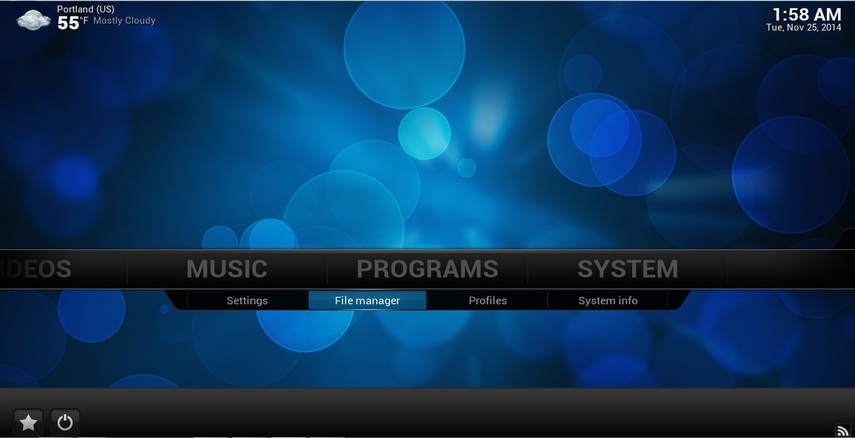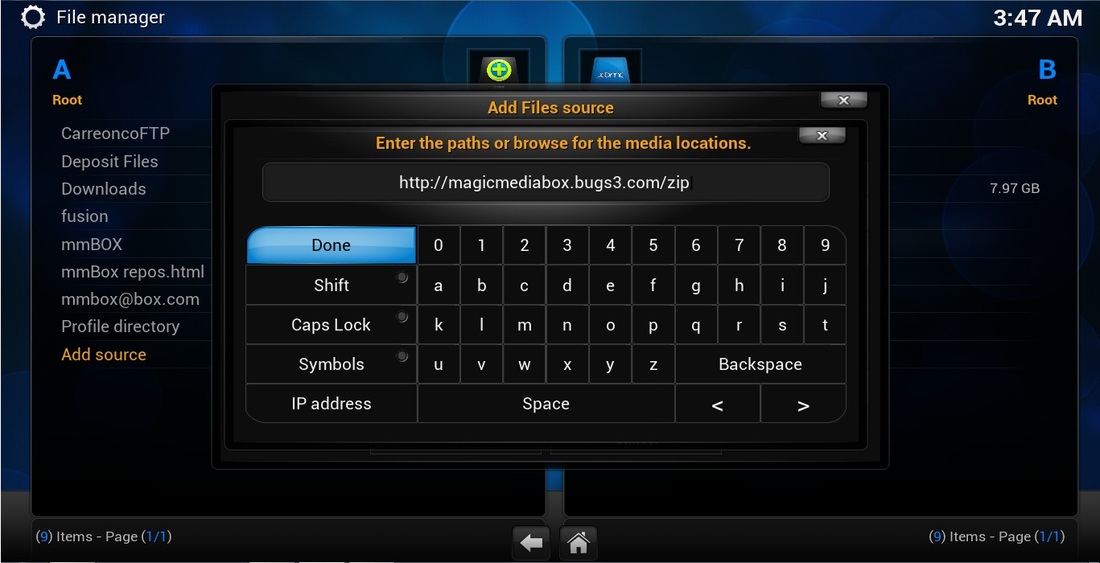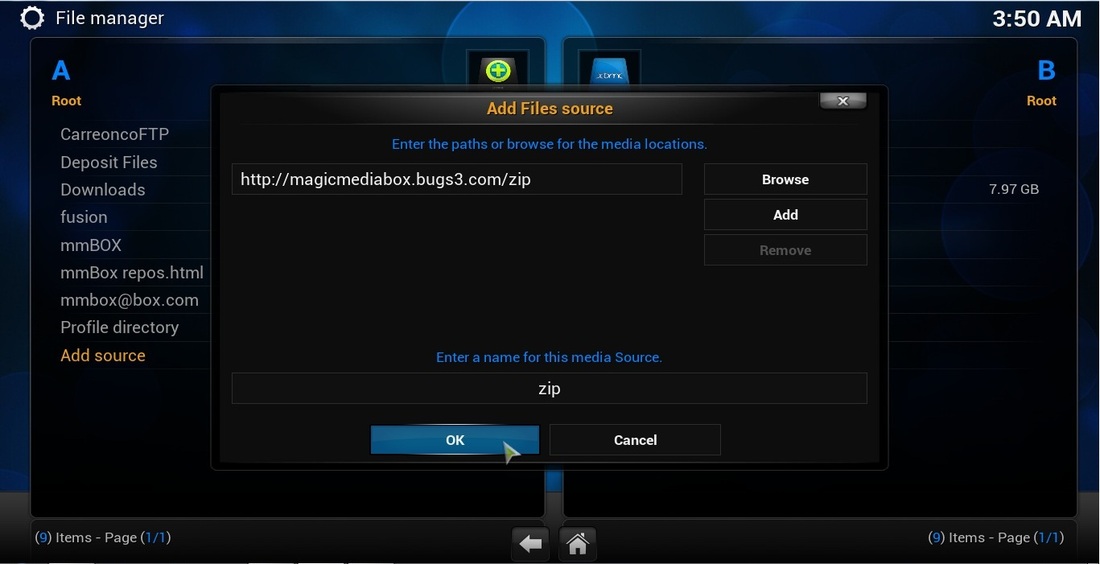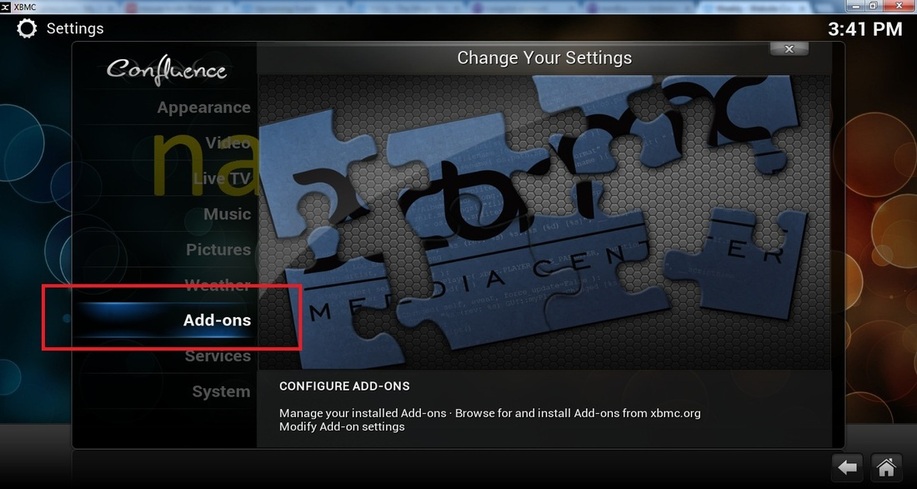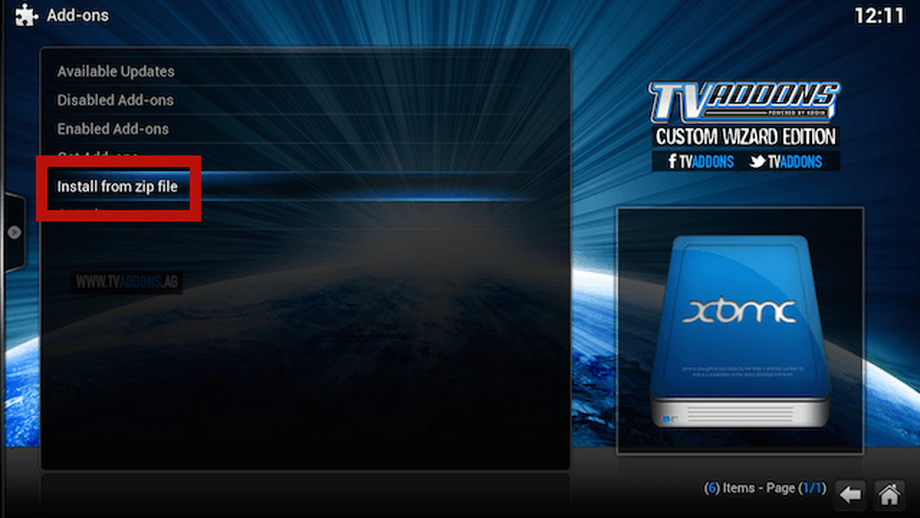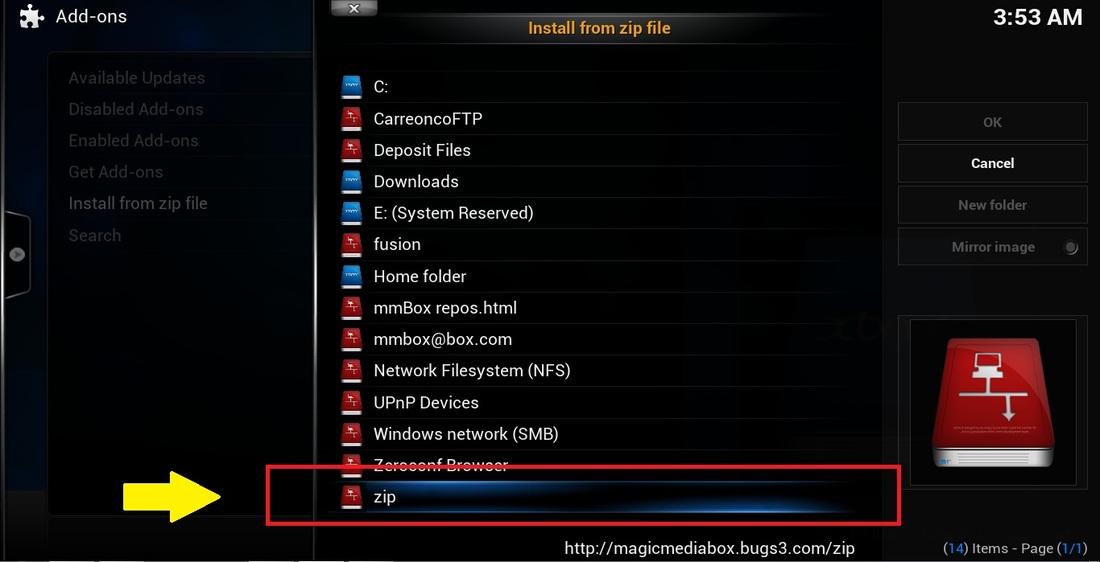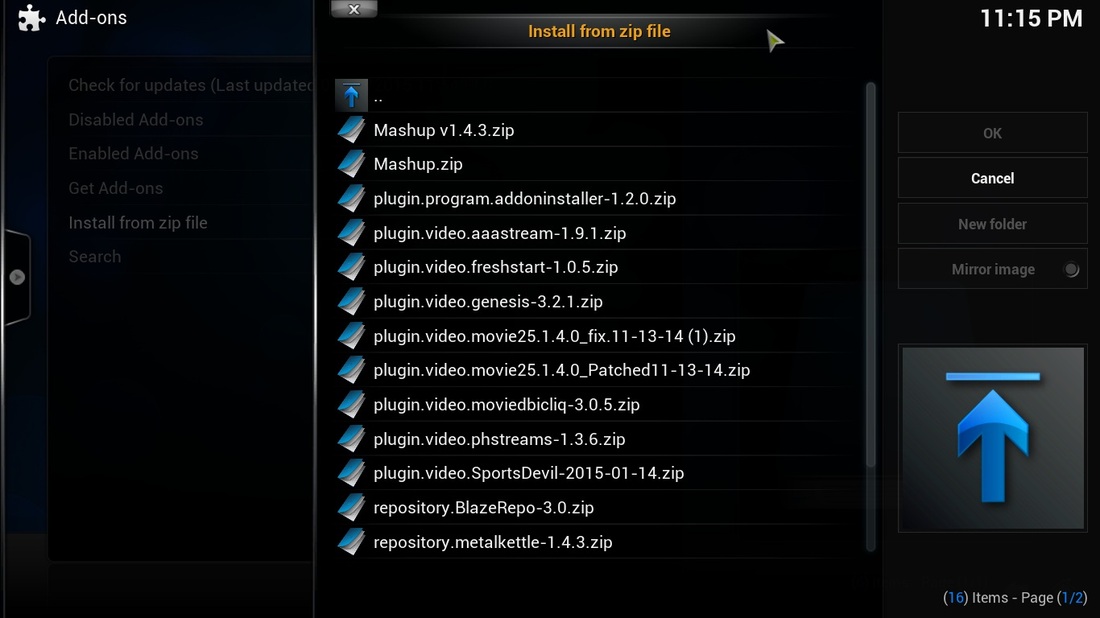The latest Add-ons from our Server
Follow these directions to add our server link to your MagicMediaBox. If link has been previously established, skip to step 4:
1. From the home screen, navigate to SYSTEM > File manager (see below).
1. From the home screen, navigate to SYSTEM > File manager (see below).
2. Select "Add source" and enter the path as shown below http://magicmediabox.comli.com/zip Click Done. (screenshot is outdated)
3. Enter the name for the media Source as "zip2", and click OK. (screenshot is outdated, use "zip2")
4. Go back to SYSTEM > Settings > Add-ons as shown below.
5. Select "Install from zip file" as shown below.
6. Select the "zip2" folder. (screenshot is outdated)
7. Select the zip file you want and click OK. Wait 1-3 mins to install, and you will see "Add-on Enabled" on the bottom right corner.
8a. If the file you selected starts with "plugin.video...zip", this is a Video Add-on, just go back to the home screen > Video > Add-on and check if it has been installed. Enjoy!
8b. If the file you selected starts with "repository...zip", this is a Repository (repo), go to "Get Add-ons", select the Repository you downloaded, select the Video Add-on, and install the Add-on you want. This will show up in your Add-on list. Go back to the home screen > Video > Add-on list and check if it has been installed. Enjoy!
8b. If the file you selected starts with "repository...zip", this is a Repository (repo), go to "Get Add-ons", select the Repository you downloaded, select the Video Add-on, and install the Add-on you want. This will show up in your Add-on list. Go back to the home screen > Video > Add-on list and check if it has been installed. Enjoy!
TO INSTALL the add-on, 'COVENANT'
'Exodus' has been replaced by 'Covenant'. Try this link for directions:
https://seo-michael.co.uk/how-to-install-the-covenant-kodi-krypton/
Developer