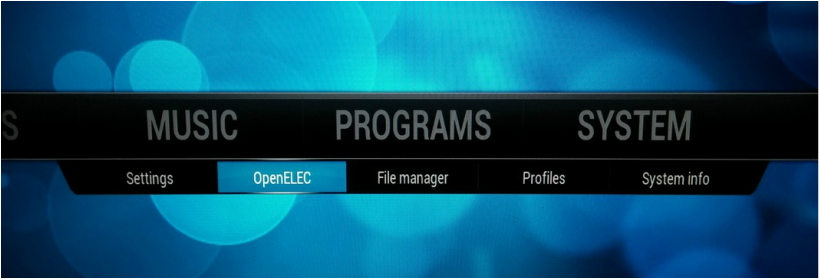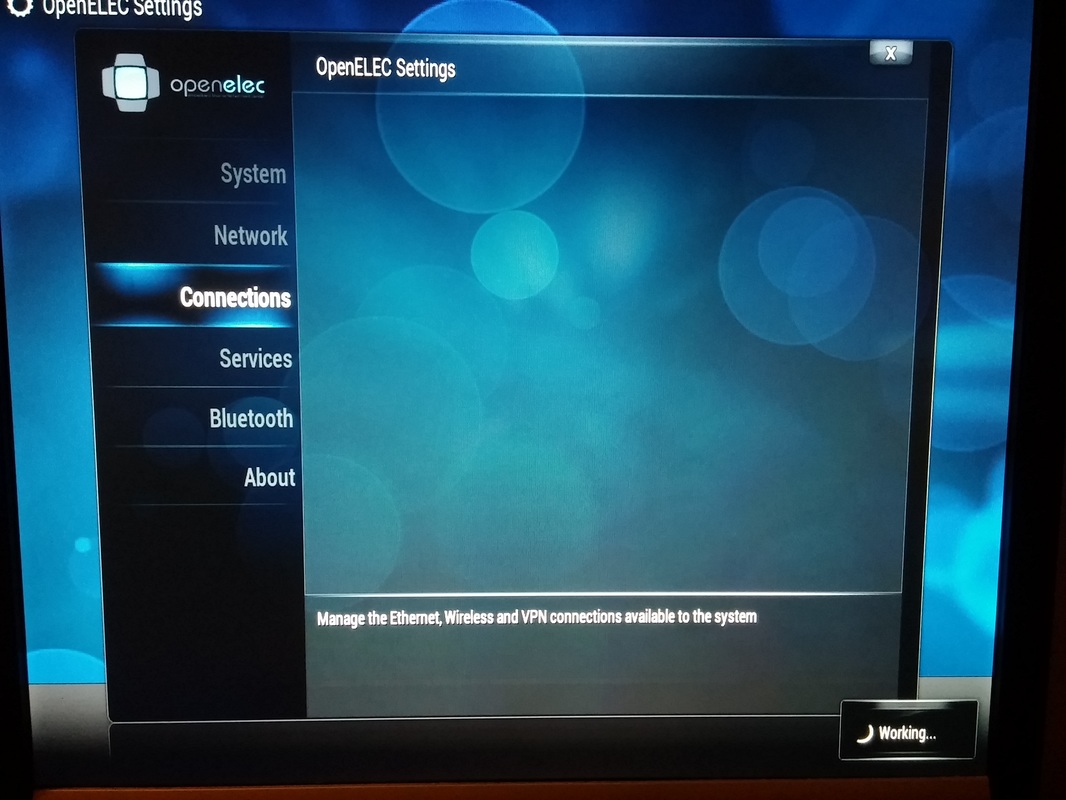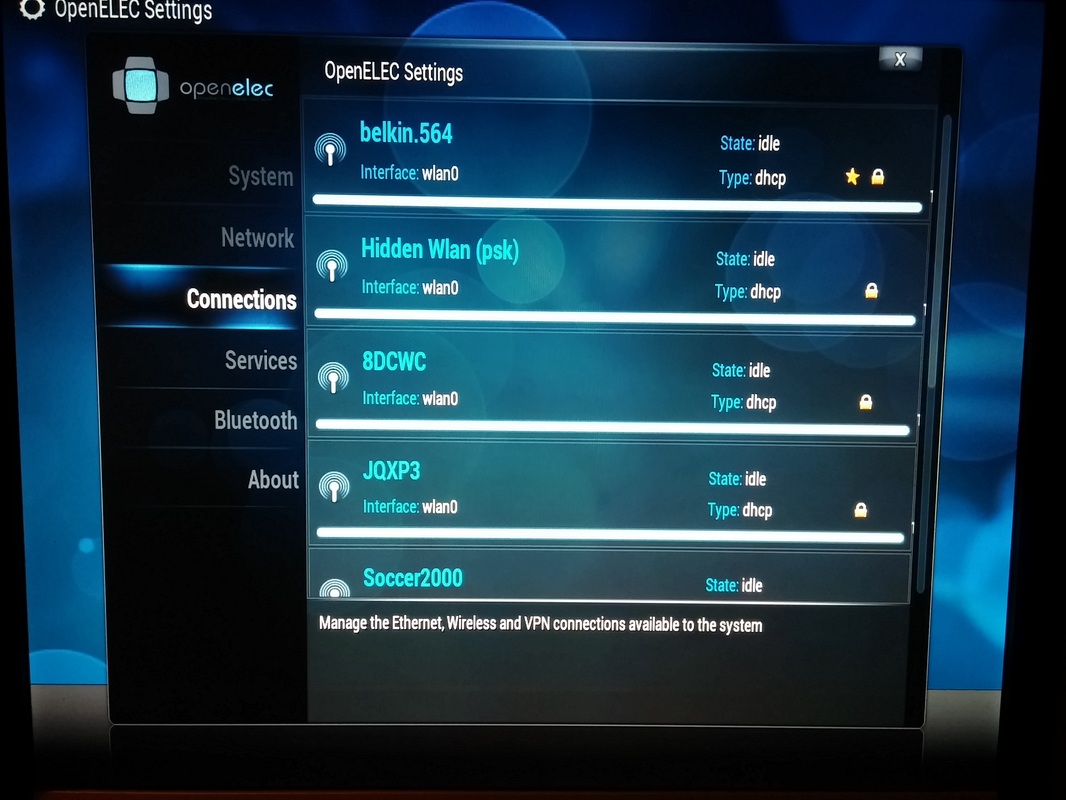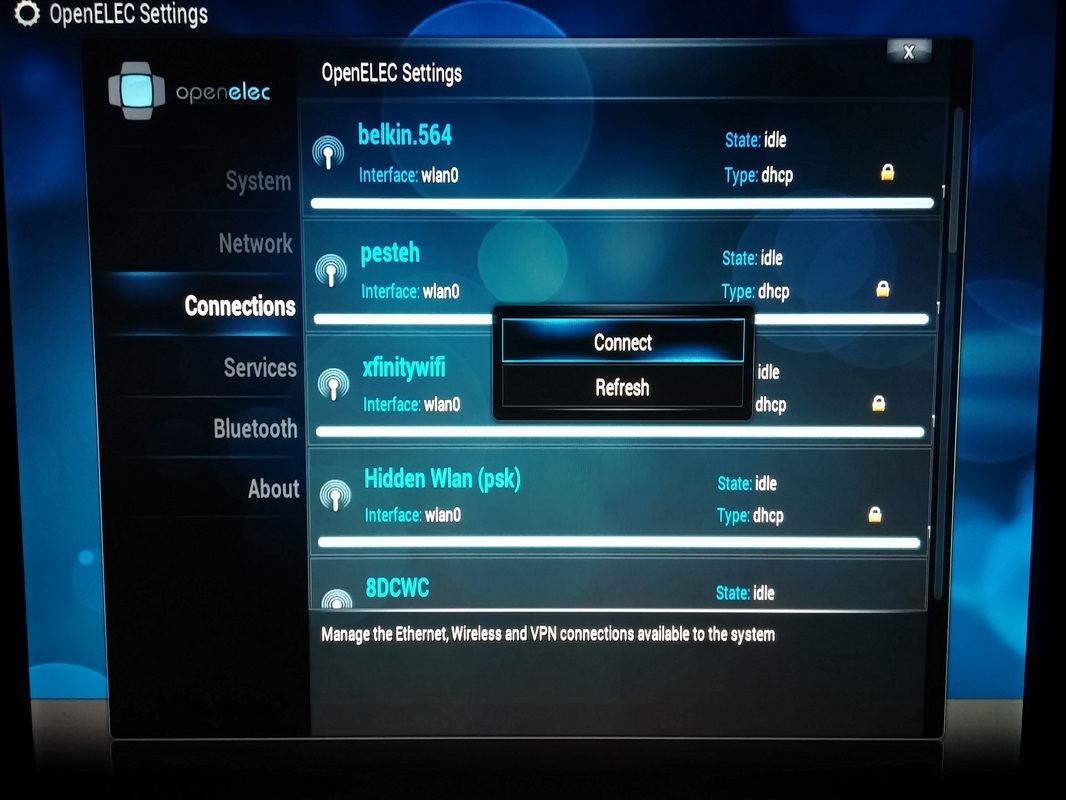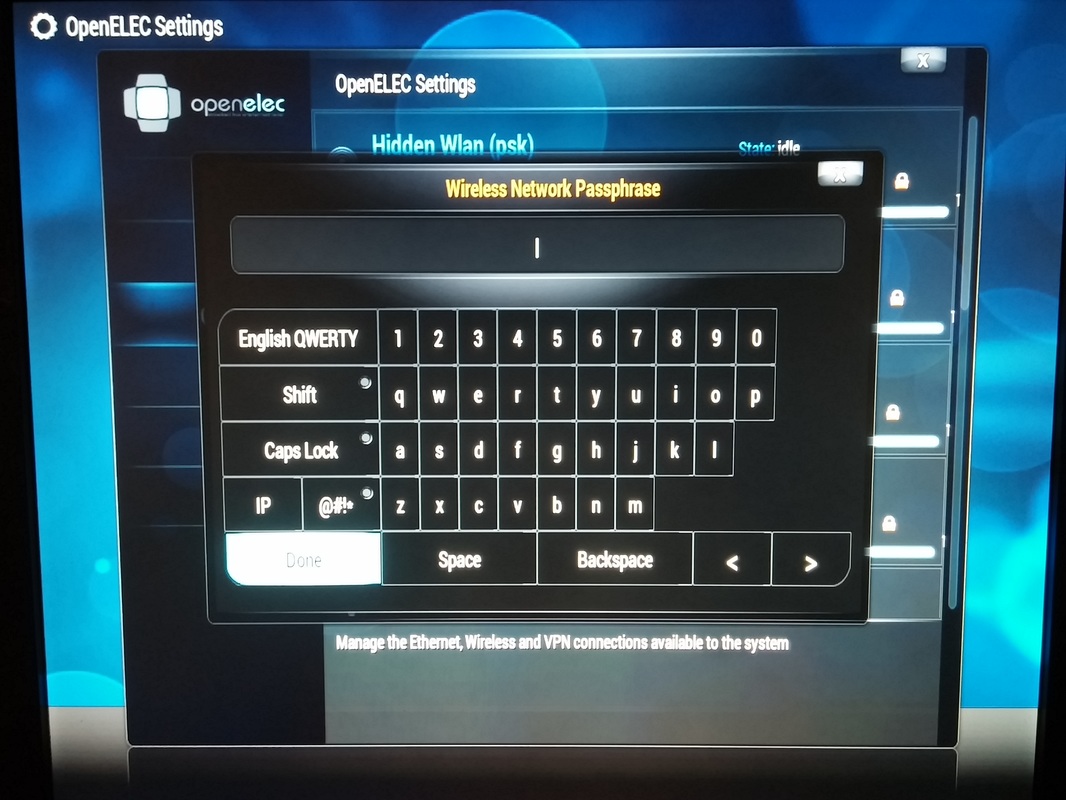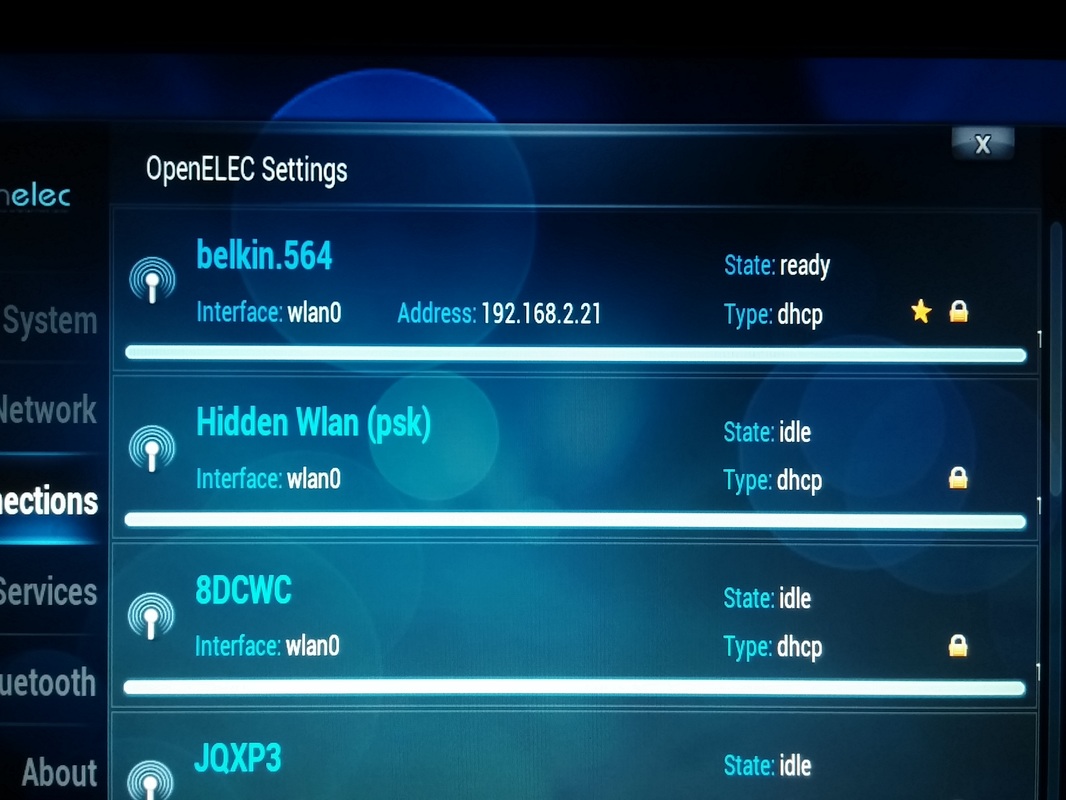Connect to the internet via your WiFi router (magicmediabox ver.3)
- From the home screen click on the Settings Icon (looks like a gear) Settings
- Click on OpenELEC
- Click Connections. Wait up to 3 mins. until your WiFi router is displayed.
- Select your WiFi / home network and click "connect". If required enter your password, click "Done" and now your box should be connected to internet. It should say "State: ready" next to your home network. Reboot if you don't see any connections after waiting up to 3mins. (use power icon bottom left of screen to reboot). After completion of connecting to your WiFi - you should see the correct date and time on the home screen.
Connect to the internet via your WiFi router (older versions 1 and 2) :
>> Make sure the WiFi USB adapter is plugged in the magicmediabox and is blinking blue.
1. From the Home Screen (as seen above), navigate to SYSTEM > OpenELEC (as shown below).
2. Click on Connections. You will see "Working..." on the bottom right corner. Give this about a minute to search all WiFi routers in the area. Wait until you see a list of WiFi networks. If you waited more than 5 mins, press esc to return to the Home Screen, and reboot the magicmediabox from the Home screen (use the bottom left corner power icon).
3. After waiting, a list of WiFi networks will display as shown below. Select your home WiFi network (SSID).
4. When you click on your WiFi network, you will be prompted to Connect. Click Connect to enter your WiFi password.
5. Enter your WiFi password. Click Done when finished.
6. When connected you will see a star with your WiFi router name, IP Address, and with "State: ready" . As seen below.
7. Finished! If see that "State: ready" and an IP address with your WiFi network, you are connected. Return to the Home Screen (press Backspace until you reach the Home Screen or press Esc) and confirm you see the correct time/date.
Again if you don't see a list of WiFi networks (step 3), make sure the WiFi adapter is connected to the magicmediabox and a blue LED is blinking. Try rebooting the magicmediabox from the Home Screen (use the power icon at the bottom left corner of the Home Screen), and repeat the steps above.